I recently shared a Power BI Report with a customer and they reported that the “Clear Selections” option (Eraser icon) was not available when they used the Slicer. It took me a while to work out why this was.
This blog will illustrate how you can lose the “Clear Selections” functionality, depending on what Format settings are applied to a Slicer. I will also show how to work around the formatting constraints, which will help prevent you from ever experiencing the issue.
In order to follow the examples, you will need access to Adventure Works 2014 SSAS Tabular and of course, Power BI Desktop. Follow the appropriate links to download what you need.
Use Case
I have created a very simple report (available on request), using a Product Category Slicer and a Map to display Internet Total Units.
o Format property.
o Select All is off, ensuring multi select is allowed.
o Header is off.
o Title is on, used instead of Header and configured to look like the below:
After multi-selecting the attributes in the Slicer, I tried to “Clear Selections” – which is normally available as an option like below:
However, it does not appear in the report I created:
The reason I cannot see the “Clear Selections” option is because I am not using a Header. When I use this instead of Title, the Slicer contains the required feature.
Header vs Title
This made me wonder what other differences are there between Title and Header but in fact, there aren’t many. The subtle differences to be aware are displayed and described below:
o Header can have an Outline, which includes the ability to underline text.
o Header is constrained to displaying the name of the attribute (“Product Category Name”), whereas a Title can be customised (“Select Category”). You can rename your source data attribute to get around this, however.
o Title enables you align the text, but this is not possible with a Header.
o Header contains the “Clear Selection” option.
Workarounds
There are couple of ways to work around the missing “Clear Selections” issue, which I will demonstrate below.
Option 1
I could simply switch from a Title to a Header, but then we would lose the ability to centre align the description. Instead, we can set both options to ‘On’.
After some formatting, the Slicer is pictured below.
o The Header text is set to White, therefore, it not visible.
o You can still see the “Clear Selections” option.
o However, there is white space in between the Title and Header. This not only wasted space, but also looks a bit strange from a visual perspective.
o The actual sections themselves (e.g Bike) are a bit squashed and disproportionate to the Slicer border.
Option 2
The other workaround involves a little more work, but gives the impression that only a Title is being used, but with the added functionality of the “Clear Selections” option. Furthermore, there is no longer the white, empty space.
o Two objects were used to produce the result:
· Text Box
· Slicer
o The text box has been formatted and labelled with ‘Select Category’, using the Title property. This allows you to change the font colour.
o The Slicer is using the Header option, ensuring “Clear Selections” is available. Title is turned off to reduce the empty space.
Summary
So why are there two types of properties for Slicers and other objects like Text Boxes? I am not entirely sure myself, but occasionally, you may want a Slicer to contain a Title with an Attribute Name as the Header underneath. This gives you a Title > Sub-Title concept (illustrated below). I do understand why the “Clear Selections” feature is specific to the Header setting, as it directly relates to the Slicer attribute.
There are certainly ways of solving this issue – here are just a couple of suggestions:
1. Providing continuity across both the Header and Title format settings. Quick fix, but not necessarily solving the ambiguity around both options.
2. The Header setting is contained within the Title, meaning both sets of functionality are merged into one. It would make the usability of a Slicer (especially from a development perspective) a lot better.
Whatever Microsoft decide to do in the future, I really hope they tidy up and fully define the Settings within Visuals, Slicer and Text Boxes. Some things are confusing, especially to self-serve Business Analysts who rely on intuitive reporting tools.
Further Reading
Power BI Documentation – http://bit.ly/2oKxy8V
Power BI Community Blog – http://bit.ly/2oU42OE
Contact Me
If you would like a copy of the workbook containing the examples or want to know more about any of the Power BI settings/properties not mentioned, please leave a comment below. My Twitter details are also provided below.
Twitter: @DataVizWhizz

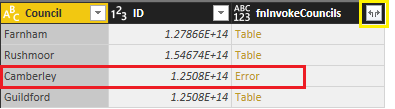
![clip_image003[4] clip_image003[4]](https://adatis.co.uk/wp-content/uploads/historic/callumgreen_clip_image0034_thumb.png)
![clip_image005[4] clip_image005[4]](https://adatis.co.uk/wp-content/uploads/historic/callumgreen_clip_image0054_thumb_1.jpg)
![clip_image007[4] clip_image007[4]](https://adatis.co.uk/wp-content/uploads/historic/callumgreen_clip_image0074_thumb_1.jpg)
![clip_image001[12] clip_image001[12]](https://adatis.co.uk/wp-content/uploads/historic/callumgreen_clip_image0014.png)
![clip_image010[4] clip_image010[4]](https://adatis.co.uk/wp-content/uploads/historic/callumgreen_clip_image0104_thumb.png)
![clip_image012[4] clip_image012[4]](https://adatis.co.uk/wp-content/uploads/historic/callumgreen_clip_image0124_thumb_1.jpg)
![clip_image014[4] clip_image014[4]](https://adatis.co.uk/wp-content/uploads/historic/callumgreen_clip_image0144_thumb.png)
Introduction to Data Wrangler in Microsoft Fabric
What is Data Wrangler? A key selling point of Microsoft Fabric is the Data Science
Jul
Autogen Power BI Model in Tabular Editor
In the realm of business intelligence, Power BI has emerged as a powerful tool for
Jul
Microsoft Healthcare Accelerator for Fabric
Microsoft released the Healthcare Data Solutions in Microsoft Fabric in Q1 2024. It was introduced
Jul
Unlock the Power of Colour: Make Your Power BI Reports Pop
Colour is a powerful visual tool that can enhance the appeal and readability of your
Jul
Python vs. PySpark: Navigating Data Analytics in Databricks – Part 2
Part 2: Exploring Advanced Functionalities in Databricks Welcome back to our Databricks journey! In this
May
GPT-4 with Vision vs Custom Vision in Anomaly Detection
Businesses today are generating data at an unprecedented rate. Automated processing of data is essential
May
Exploring DALL·E Capabilities
What is DALL·E? DALL·E is text-to-image generation system developed by OpenAI using deep learning methodologies.
May
Using Copilot Studio to Develop a HR Policy Bot
The next addition to Microsoft’s generative AI and large language model tools is Microsoft Copilot
Apr