One problem which forced me to pause for thought recently was how to dynamically filter data in Power BI. Eg: Filtering data by a date range to only show sales for the last 7 days.
I believe the two simplest options are using either the Q&A natural query language or using Power BI Desktop’s built in Date/Time filter options found in the query editor, both of which have been documented below.
Option 1 – Using the Power BI web app
Using the Q&A text box of your dashboard you can simply ask in “natural language” to see your data from the last 7 days, as shown in the screenshot below. This can then be pinned to the dashboard if it is a question you are going to ask on regular basis.
This does take a little bit of tweaking to get the desired results as you are relying on the Power BI engine to understand your query.
Fortunately if no results are found Power BI does give you some suggestions should it not be able to find useful answers to your question, as shown in the screenshot below.
Option 2 – Using the Power BI Desktop app
When you import data using Power BI Desktop you are greeted with the Query Editor, from here you can click the drop down arrow for the date column in question. Next select Date/Time Filters and you will be exposed to a number of filtering options unavailable in the reports or dashboard tabs, From here I have selected “In the Previous”.
Once you have selected your filter (eg: In the Previous) all you need to do is set how many days you want to count back. In this instance the result of this filter means that I am only going to see data in my reports where the Created Date is in the previous 7 days.
The Microsoft Power BI team have already included a few useful built in filters, such as the Year To Date filter shown in the screenshot below.

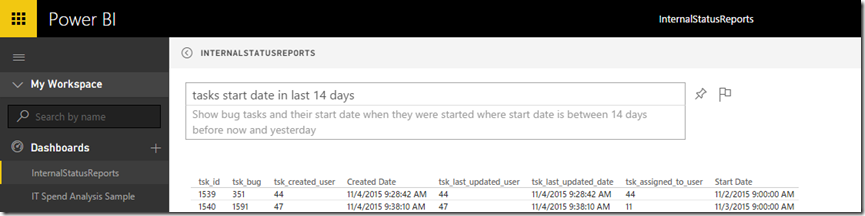
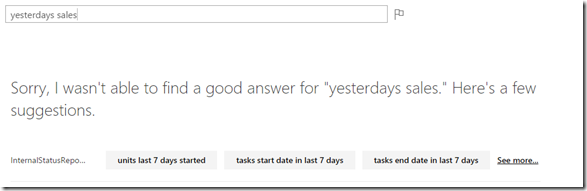
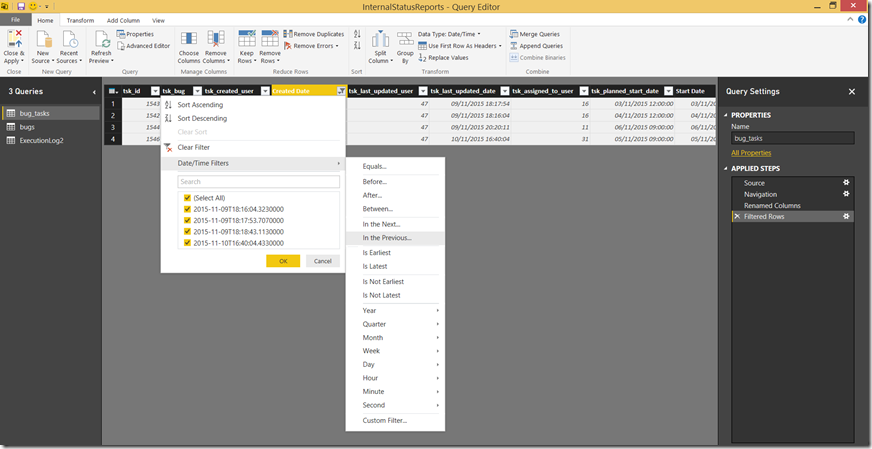
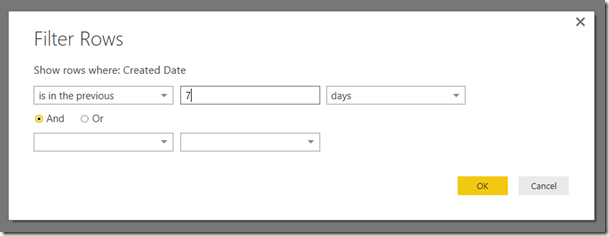
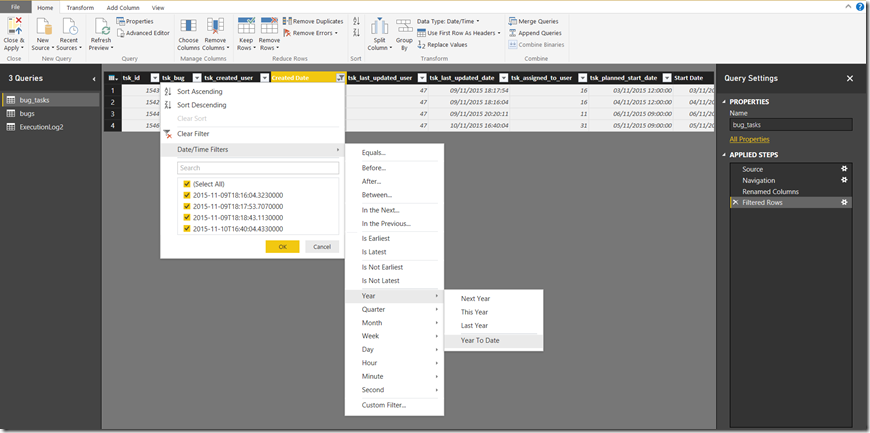
Introduction to Data Wrangler in Microsoft Fabric
What is Data Wrangler? A key selling point of Microsoft Fabric is the Data Science
Jul
Autogen Power BI Model in Tabular Editor
In the realm of business intelligence, Power BI has emerged as a powerful tool for
Jul
Microsoft Healthcare Accelerator for Fabric
Microsoft released the Healthcare Data Solutions in Microsoft Fabric in Q1 2024. It was introduced
Jul
Unlock the Power of Colour: Make Your Power BI Reports Pop
Colour is a powerful visual tool that can enhance the appeal and readability of your
Jul
Python vs. PySpark: Navigating Data Analytics in Databricks – Part 2
Part 2: Exploring Advanced Functionalities in Databricks Welcome back to our Databricks journey! In this
May
GPT-4 with Vision vs Custom Vision in Anomaly Detection
Businesses today are generating data at an unprecedented rate. Automated processing of data is essential
May
Exploring DALL·E Capabilities
What is DALL·E? DALL·E is text-to-image generation system developed by OpenAI using deep learning methodologies.
May
Using Copilot Studio to Develop a HR Policy Bot
The next addition to Microsoft’s generative AI and large language model tools is Microsoft Copilot
Apr