Getting to know your SPSS data
In this section:
· Frequencies
· Crosstabs
· Weighting
Best way to familiarise yourself with the data is to run some basic statistics.
The simplest one of all is “Frequencies”. It gives you a simple read of one (or multiply) variables you select. By listing the occurrence (number of respondents) in each category of given variable. I.e. if you run frequencies on a Variable that records Gender – a single choice variable that can have two values: Male or Female – it will give you the number of Males and Females recorded in the data.
You can access the Frequencies command via the following path:
Analyze > Descriptive Statistics > Frequencies…
From the Frequencies menu point you can simply select the variable(s) you are interested in, and move them (either by dragging them over to the right (“Variable(s)” field) or using the arrow icon in the middle:
By clicking OK you’ll get the following simple table:
It simply shows that there are 2,091 Males (48.9%) & 2,184 Females (51.1%) in your sample of 4,275.
In some cases, e.g. when you have a scale variable like “Exact age” – running frequencies would result in a table that potentially could have 100+ rows each of them with small occurrences. (I.e. in this dataset you’d have 1 person who is 88 years old, etc.). For this type of variables it worth to look into other statistics and omit the frequency tables by unselecting “Display frequency tables” in the bottom left corner, and select the statistics interested from the “Statistics” menu point:
This will give you a much shorter table but nevertheless a lot of useful information:
You can see, that the youngest person in the survey is 13 years old, the oldest is 88. The average age is 44.61 and 58 people choose not to answer to the question.
If you want to know what the age distribution is by Gender, the easiest way to do so is to create a “Crosstab” using Gender as columns and Age-Bands as rows. In SPSS you can achieve this the following way:
Analyze > Descriptive Statistics > Crosstabs…
In the Crosstab Menu you can grab over or move with the arows your selected variables into the Column / Row areas. This will simply give you counts (number of respondents in each category), by clicking on the “Cells” button, you can select to show the data in % format:
Results without %:
And with %:
Weighting:
Survey data needs – more often than not – weights to be applied so it reflects a certain socio economic profile e.g. aligned nationally-representative figures (which can’t always be reproduced via online surveys). To weight the file you’ll need a single weight variable that you can apply to all results in your data. This is normally supplied in the data file. To apply this weight in SPSS you’d need to follow the below path, or click on the weight icon in the menu:
Data > Weight Cases…
Very simply you just select “Weight cases by” and drag or move your weighting variable into the allocated area.
Current Status (in the bottom right corner of the “Weight Cases” window) gives you an indication whether your data is weighted already. This you can also see from in the bottom right corner both in your Data & Variable view:

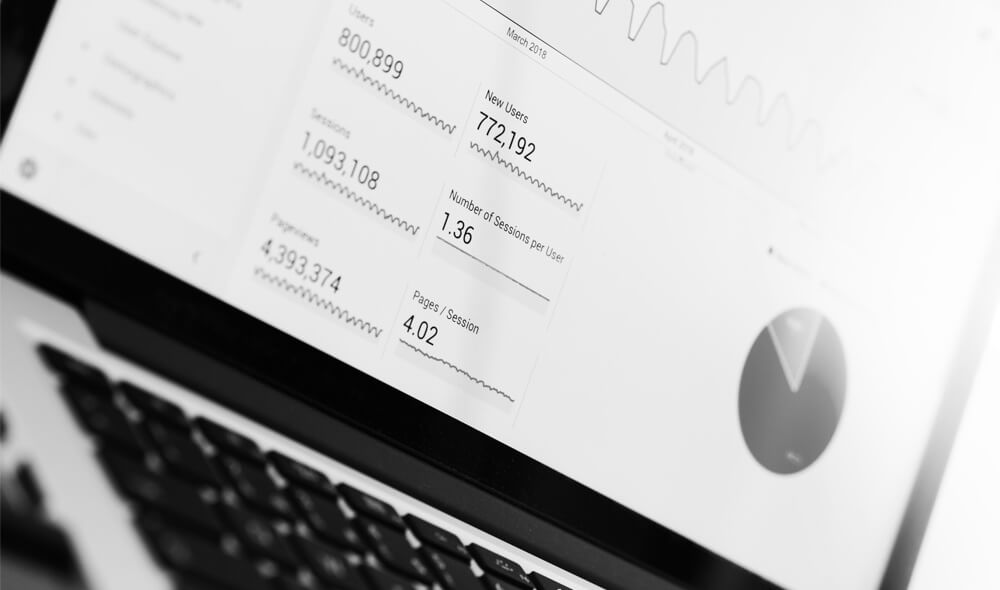
Introduction to Data Wrangler in Microsoft Fabric
What is Data Wrangler? A key selling point of Microsoft Fabric is the Data Science
Jul
Autogen Power BI Model in Tabular Editor
In the realm of business intelligence, Power BI has emerged as a powerful tool for
Jul
Microsoft Healthcare Accelerator for Fabric
Microsoft released the Healthcare Data Solutions in Microsoft Fabric in Q1 2024. It was introduced
Jul
Unlock the Power of Colour: Make Your Power BI Reports Pop
Colour is a powerful visual tool that can enhance the appeal and readability of your
Jul
Python vs. PySpark: Navigating Data Analytics in Databricks – Part 2
Part 2: Exploring Advanced Functionalities in Databricks Welcome back to our Databricks journey! In this
May
GPT-4 with Vision vs Custom Vision in Anomaly Detection
Businesses today are generating data at an unprecedented rate. Automated processing of data is essential
May
Exploring DALL·E Capabilities
What is DALL·E? DALL·E is text-to-image generation system developed by OpenAI using deep learning methodologies.
May
Using Copilot Studio to Develop a HR Policy Bot
The next addition to Microsoft’s generative AI and large language model tools is Microsoft Copilot
Apr