This instalment of the Power BI blog series focuses on the two other differences between Direct Query and Live Connection in Power BI.
If you haven’t done so already, be sure to check out Part 1, which concentrated on Quick Measures and Relationships.
Feature Differences
Find below a Power BI Direct Query screen, focusing on the final 2 differences (highlighted green):
o New Hierarchy
o Change to Import Mode
New Hierarchy
Hierarchies are very useful with Power BI, especially when wanting to drill up and down within levels of data e.g. Day > Month > Year. Let’s try and create a New Hierarchy in Live Connection mode:
New Hierarchy does not appear in the list of options.
This is because hierarchies are typically created within the OLAP Cube, therefore, it makes sense why the option is not available. However, I would argue that Direct Query allows you create a hierarchy, so why can’t Live Connection?
Direct Query stores the hierarchies within a smaller Power BI model (Tabular Cube) running on a report developers local machine. Ironically, Live Connection does exactly the same thing when you create an ad hoc measure in Power BI. It is surely a matter of time before hierarchies are also supported.
Change to Import Mode
Direct Query mode supports the ability to easily switch to Import Mode. This is a useful option, especially for a self-serve analyst wanting to make transformations and shape the data. By right clicking the highlighted option below, a simple wizard appears:
When the import completes, the data (from tables in the database) will be stored in a Tabular cube on the local machine where Power BI Desktop is running. If we navigate to the same area within Live Connection, notice there is no option to change to Import Mode (“click to change”:
Once again, I am not really sure why this feature isn’t support in Live Connection mode. I can understand why it would be more difficult to convert a Multidimensional Cube (MDX) into a local Tabular Cube (DAX), but if Live Connection already points to Tabular, it’s an exact copy.
To vote for Import Mode functionality within Power BI Live connection, click here.
Coming Soon
Part 3 is the final instalment of the blog series, specifically focusing on the underlying Power BI Data Models in Direct Query and Live Connection.
Further Reading
Other than the Power BI Blog, there are some other great pages out there too:
o Power BI Blog – http://bit.ly/2rkLGoq
o Import Mode vs. Direct Query – http://bit.ly/2t4ragx
o Direct Query in Power BI – http://bit.ly/2nUoLOG
o Live Connection in Power BI – http://bit.ly/2tfJr5L
Contact Me
If you have any questions or thoughts, please leave a comment below. My Twitter details are also provided.
Twitter: @DataVizWhizz

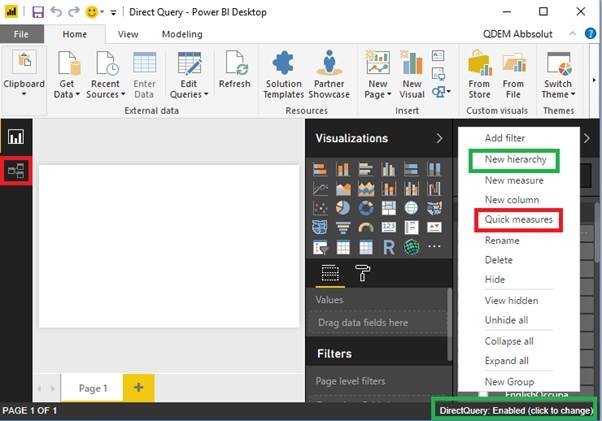
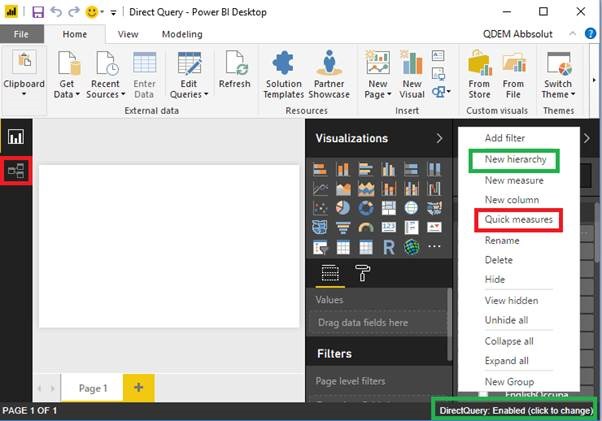
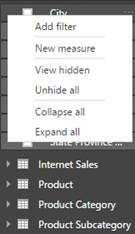
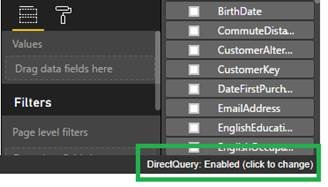
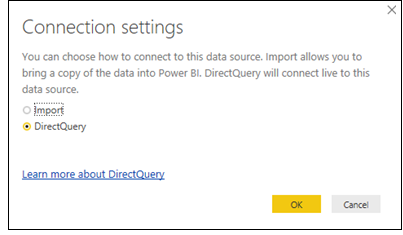
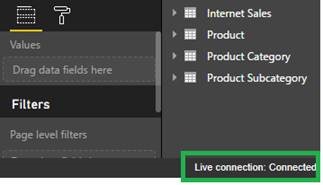
Introduction to Data Wrangler in Microsoft Fabric
What is Data Wrangler? A key selling point of Microsoft Fabric is the Data Science
Jul
Autogen Power BI Model in Tabular Editor
In the realm of business intelligence, Power BI has emerged as a powerful tool for
Jul
Microsoft Healthcare Accelerator for Fabric
Microsoft released the Healthcare Data Solutions in Microsoft Fabric in Q1 2024. It was introduced
Jul
Unlock the Power of Colour: Make Your Power BI Reports Pop
Colour is a powerful visual tool that can enhance the appeal and readability of your
Jul
Python vs. PySpark: Navigating Data Analytics in Databricks – Part 2
Part 2: Exploring Advanced Functionalities in Databricks Welcome back to our Databricks journey! In this
May
GPT-4 with Vision vs Custom Vision in Anomaly Detection
Businesses today are generating data at an unprecedented rate. Automated processing of data is essential
May
Exploring DALL·E Capabilities
What is DALL·E? DALL·E is text-to-image generation system developed by OpenAI using deep learning methodologies.
May
Using Copilot Studio to Develop a HR Policy Bot
The next addition to Microsoft’s generative AI and large language model tools is Microsoft Copilot
Apr