There are lots articles out there that compare Import Mode vs.Direct Query, but people rarely talk about if there are any differences between Direct Query and Live Connection. “Wait. Aren’t they the same thing?” Well, not quite.
The first big difference between Direct Query and Live Connection is the type of data source used for the connection. The former uses a database connection (typically SQL Server), whilst the latter requires an Analysis Services OLAP Cube.
This blog series won’t explain what Direct Query and Live Connection can do (found here and here), but will instead highlight the other subtle differences between the two connections.
Feature Differences
There aren’t any features I can find that are available in Live Connection and not Direct Query. However, there are a few the other way around.
I will first show you a Power BI Direct Query screen, focusing on the 2 of the 4 differences (highlighted green):
o Quick Measures
o Relationships
Quick Measures
This feature was first released in April 2017 and is available in Import Mode and Direct Query. It enables a non-technical Business Analyst to create relatively complex DAX aggregations, with the use of a nice Wizard. To access Quick Measures, right click on a measure or attribute and select Quick Measures. Let’s try the same thing in Live Connection mode.
You’ll notice that Quick Measures is missing from the list of options.
I find it bizarre that Live Connection doesn’t support Quick Measures, especially when using a Tabular Cube as the connection. The Power BI DAX language and engine are the same as Tabular, so you would think the two are compatible!
Please vote for this feature to be added into Live Connection – http://bit.ly/2umsiJy.
Relationships
There are two tabs displayed on the left-hand pane in Direct Query mode.
If you click the highlighted tab, it opens a Relationships page – where you can begin to join datasets (from the database) together. I created a manual relationship that joined DimEmployee and DimDate together – as shown below. No relationships are created in the underlying SQL Server database, but instead stored within the Power BI model.
In Live connection, the left-hand pane looks bare:
There is no option to create any form of Relationship against the Live Connection Tabular Cube. This kind of makes sense because a BI Developer would be the person responsible for creating relationships within an OLAP Cube. I would argue that if you want the ability to mashup data or create your own relationships, you shouldn’t be connecting to a Cube in the first place.
Coming Soon
Check out Part 2 of my blog series – available here. The focus of this article are the Add Hierarchy and Change to Import Mode features.
Part 3 will conclude the Trilogy, where I go off-piste slightly and focus on the Data Models in Direct Query and Live Connection.
Further Reading
Other than the Power BI Blog, there are some other great pages out there too:
o Power BI Blog – http://bit.ly/2rkLGoq
o Import Mode vs. Direct Query – http://bit.ly/2t4ragx
o Direct Query in Power BI – http://bit.ly/2nUoLOG
o Live Connection in Power BI – http://bit.ly/2tfJr5L
Contact Me
If you would have any questions or thoughts, please leave a comment below. My Twitter details are also provided.
Twitter: @DataVizWhizz

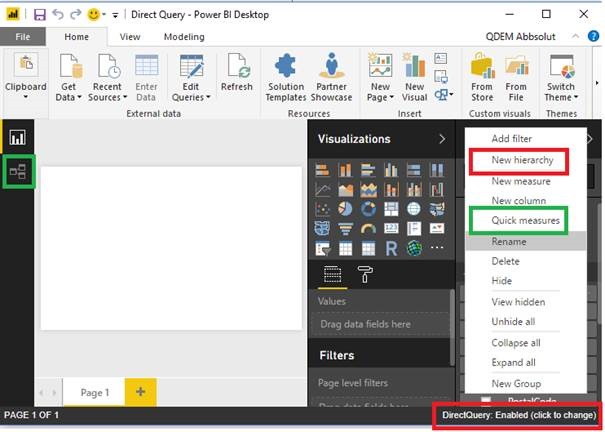
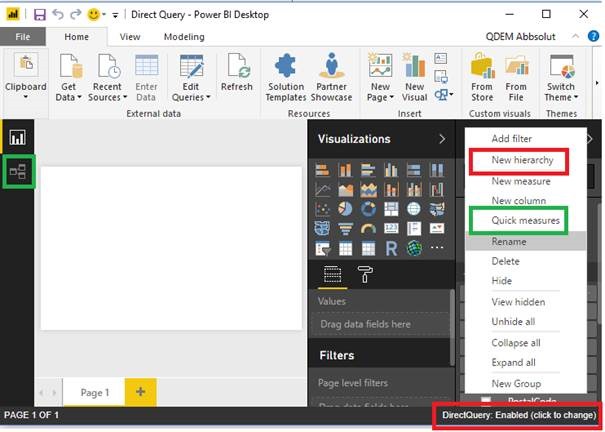

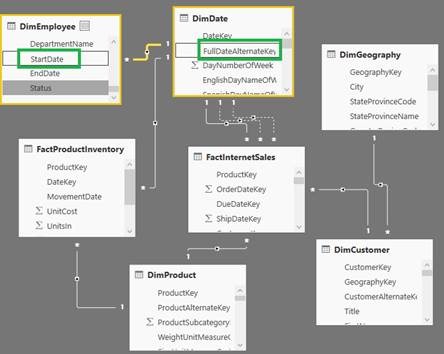
Introduction to Data Wrangler in Microsoft Fabric
What is Data Wrangler? A key selling point of Microsoft Fabric is the Data Science
Jul
Autogen Power BI Model in Tabular Editor
In the realm of business intelligence, Power BI has emerged as a powerful tool for
Jul
Microsoft Healthcare Accelerator for Fabric
Microsoft released the Healthcare Data Solutions in Microsoft Fabric in Q1 2024. It was introduced
Jul
Unlock the Power of Colour: Make Your Power BI Reports Pop
Colour is a powerful visual tool that can enhance the appeal and readability of your
Jul
Python vs. PySpark: Navigating Data Analytics in Databricks – Part 2
Part 2: Exploring Advanced Functionalities in Databricks Welcome back to our Databricks journey! In this
May
GPT-4 with Vision vs Custom Vision in Anomaly Detection
Businesses today are generating data at an unprecedented rate. Automated processing of data is essential
May
Exploring DALL·E Capabilities
What is DALL·E? DALL·E is text-to-image generation system developed by OpenAI using deep learning methodologies.
May
Using Copilot Studio to Develop a HR Policy Bot
The next addition to Microsoft’s generative AI and large language model tools is Microsoft Copilot
Apr