Introduction
A really useful feature that recently came in to public preview for Azure Functions is native integration with Key Vault when retrieving application settings. This feature allows you to source applications settings directly from Key Vault without making any changes to your function code and without having to implement any additional infrastructure code to handle connecting to Key Vault and retrieving secrets. The original blog post announcing this feature can be found at https://azure.microsoft.com/en-us/blog/simplifying-security-for-serverless-and-web-apps-with-azure-functions-and-app-service/.
The Key Vault integration leverages another recent Azure Functions feature called Managed Identities. When creating a function app you can easily create a system assigned managed identity by enabling it through the Azure Portal or including a property within the ARM template (see https://docs.microsoft.com/en-us/azure/app-service/overview-managed-identity#adding-a-system-assigned-identity for more information); this allows you to interact with many Azure services using Azure AD authentication without the need to worry about managing service principals and the inevitable downtime that occurs when their keys expire.
As the feature is currently in preview there is a limitation in that it doesn’t support rotation of the secrets meaning only a single version of the secret is supported however, I’ll run through a workaround for that issue in this post.
Now that we’ve covered the basics of what the feature does I’ll run through a quick demo to demonstrate how it can help us when we’re developing function apps. This post isn’t intended to be an introduction to Azure Functions or Azure Key Vault so I have assumed a basic knowledge of each and only covered the elements of the set up that are related to the Key Vault integration.
Demo
The first step is to create our resources in Azure. For the demo we need to create new resource group that contains a function app with its associated storage account and an instance of Azure Key Vault:
Next, we need to enable the system assigned managed identity on our function app, we do this by navigating to the function app in the portal, clicking on the “Platform Features” tab and then clicking on “Identity”:
From there we can set the status of the system assigned managed identity to “On” and click save to apply the change:
Next, we need to grant our function app permissions to retrieve secrets from Key Vault; we do this by navigating to Key Vault in the portal and clicking on “Access Policies”:
Now we need to click on “Add New” and click on the “Select Principal” panel that is displayed, which brings up a new blade where we can search for the managed identity created for our function app in Azure AD:
Now we’ve selected our principal we need to give it the appropriate permissions. To retrieve secrets our function app only needs “Get” permissions on secrets so we can select that option and click ok:
The Key Vault UI isn’t the most intuitive as most people forget the next step but we need to click the save button to commit the changes to our access policies:
Now that we’ve created our Azure resources and set Azure Functions up so that it can communicate with Key Vault we need to add a secret to Key Vault and get our function app to retrieve it. To do this I have created the following script that will add the given secret to Key Vault and then set the required application settings on our function app to allow the value to be retrieved:
Once we run the script our secret will be added to Key Vault and the relevant application setting that acts as a pointer to the secret is added to our function app meaning that if we always use this script to deploy our secrets our function app will always be using the latest version of the secret meaning we are able to work around the current limitation that means the url in the application setting for our function app must include the version of the secret. After running the script we can take a look at the application settings for our function app and see that the reference to the secret is added:
Now we’ve added our secret to Key Vault and created the reference to the secret in our function app we can test that our functions are able to retrieve the secret. To do this we can create a new HTTP triggered function that has the following code to use the Environment.GetEnvironmentVariable function to retrieve the value of our application setting:
When we run the function the result returned is as follows, which matches the value we added to Key Vault! Obviously, in the real world we wouldn’t want to expose the value of our secret through outside of our function but this allows us to see the value that was returned by the app setting.
Conclusion
To conclude, we’ve shown how easy it is to integrate Azure Functions with Azure Key Vault. With the newly released integration we can leverage managed identities to access Key Vault without the need to write any additional code or have the overhead of managing service principals, this means we can ensure that our secrets are stored safely in Key Vault thereby improving the security of our serverless application.


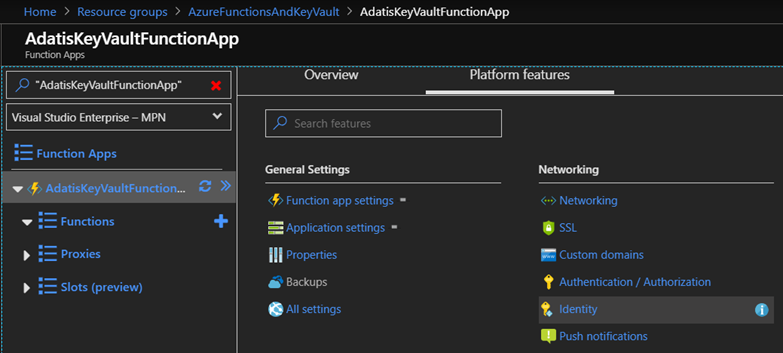
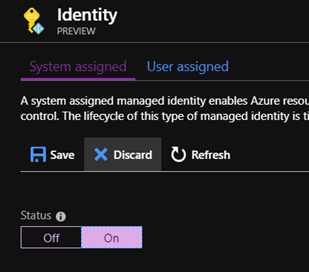
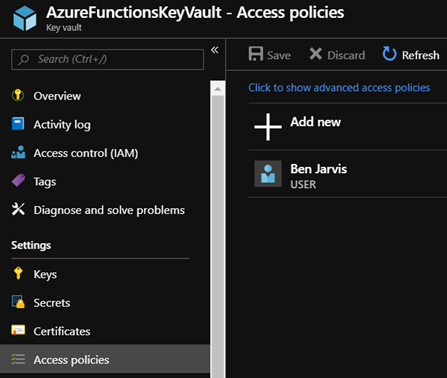
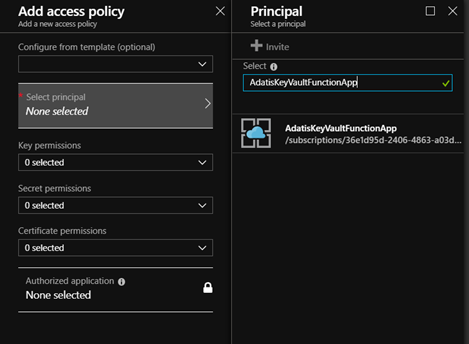
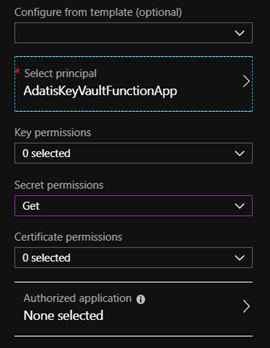
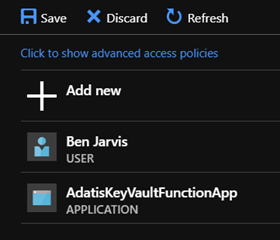









Hi there ,
if you have a function with an Authorisation.Level=Function
where do you store the function key and how do you retrieve it?
Seems a chicken and egg situation no?
many thanks for your time