I’ve been doing quite a few demos and Proof of Concept (POC) projects recently for MDS. Understandably there are always a raft of questions that come up during demos and POCs, one of which recently was “how do I ensure that this attribute’s value is unique?”.
MDS can easily deal with simple uniqueness enforcement, which is something that anyone who has done any MDS development will no doubt know straight away. But if the requirement is more complex, such as ensuring that the attribute is unique in conjunction with other attributes, then I don’t think it’s as well known. Therefore I thought it would be worth a quick post on how to do this.
Code Attribute
To get the simple case out of the way, each MDS entity is always created with an attribute called Code, which must be unique. Therefore if you try and create/update a member with a duplicate Code, then you get the following error message:
Business Rules
To enforce uniqueness on any other attribute, you have to use business rules. Therefore, if I want to ensure that the attribute called Name must be unique, then I must carry out the following:
- Go to the business rules editor and create a new rule
- Drag the action of “must be unique” over to the actions node
- Drag the Name attribute over to the “Select attribute” node, meaning that the action should look as follows:
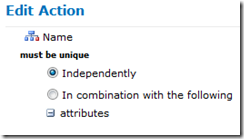
- Once that’s done, save the rule step and then re-publish the rule.
Trying to enter a duplicate value for the Name attribute will now give the following validation error:
Business Rules – Multiple Attributes
Now for the harder scenario. In the sample MDS product model, there is a Country attribute and also a Product Sub Category. I want to ensure that Name is unique, but only within a Country and Sub Category combination. To do this we go to the same business rules interface, and add the same action as before. Once that is done we carry out the following additional steps:
- Change the radio button to “In combination with the following”
- This is the part that I don’t think is that obvious. Drag over the Country attribute and then the Product Sub Category attribute onto the “attributes” node. This should give the following:
- As before, save the rule step, then publish the rule.
Now a duplicate name will be permitted, but only within a country and sub category combination. If we do enter a duplicate value within a given Country/Product Sub Category group, then the following validation message is shown:




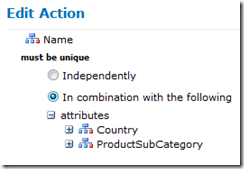

Introduction to Data Wrangler in Microsoft Fabric
What is Data Wrangler? A key selling point of Microsoft Fabric is the Data Science
Jul
Autogen Power BI Model in Tabular Editor
In the realm of business intelligence, Power BI has emerged as a powerful tool for
Jul
Microsoft Healthcare Accelerator for Fabric
Microsoft released the Healthcare Data Solutions in Microsoft Fabric in Q1 2024. It was introduced
Jul
Unlock the Power of Colour: Make Your Power BI Reports Pop
Colour is a powerful visual tool that can enhance the appeal and readability of your
Jul
Python vs. PySpark: Navigating Data Analytics in Databricks – Part 2
Part 2: Exploring Advanced Functionalities in Databricks Welcome back to our Databricks journey! In this
May
GPT-4 with Vision vs Custom Vision in Anomaly Detection
Businesses today are generating data at an unprecedented rate. Automated processing of data is essential
May
Exploring DALL·E Capabilities
What is DALL·E? DALL·E is text-to-image generation system developed by OpenAI using deep learning methodologies.
May
Using Copilot Studio to Develop a HR Policy Bot
The next addition to Microsoft’s generative AI and large language model tools is Microsoft Copilot
Apr