I was recently working on a hybrid project where we download files from a lake and transform the data with SSIS. I was stunned to find that there’s no native ability to name the file you download from the lake! Even more frustrating, the downloaded file was inconsistently named as Data., rendering the SSIS File System Task useless in this case also. PowerShell to the rescue…
Using an execute process task to call the following PowerShell script, we were able to overcome this challenge.
param([string] $NewFileName, [string] $LocalFolder, [string] $FileNameFilter)
$file = Get-ChildItem -Path $LocalFolder -Filter $FileNameFilter | ? { $_.LastWriteTime -gt (Get-Date).AddSeconds(-15) } | select -Last 1
Move-Item -Path $file.FullName -Destination $LocalFolder""$NewFileName -Force
The script accepts three parameters:
- $NewFileName – What you want to name the file to, including the file extension.
- $LocalFolder – The local folder in which the file resides.
- $FileNameFilter – A mask to apply for searching for the downloaded file. In this case, we used Data.* where * is a wildcard for the GUID
Get-ChildItem is used to obtain the details of the latest file written to our $LocalFolder within the last 15 seconds. This just adds an element of security, minimizing risk of the script being used outside of the SSIS process and renaming files it shouldn’t.
Move-Item is used instead of Rename-Item, as in our case we wanted to overwrite the file if it already existed.
If you have multiple packages using this script, which are called in parallel by a master package, I would highly recommend adding a completion constraint between all of the Execute Package Tasks to ensure no file accidentally renamed inappropriately by another package running at the same time. If removing parallelism isn’t an option for performance reasons, you could set up a different local folder per package.

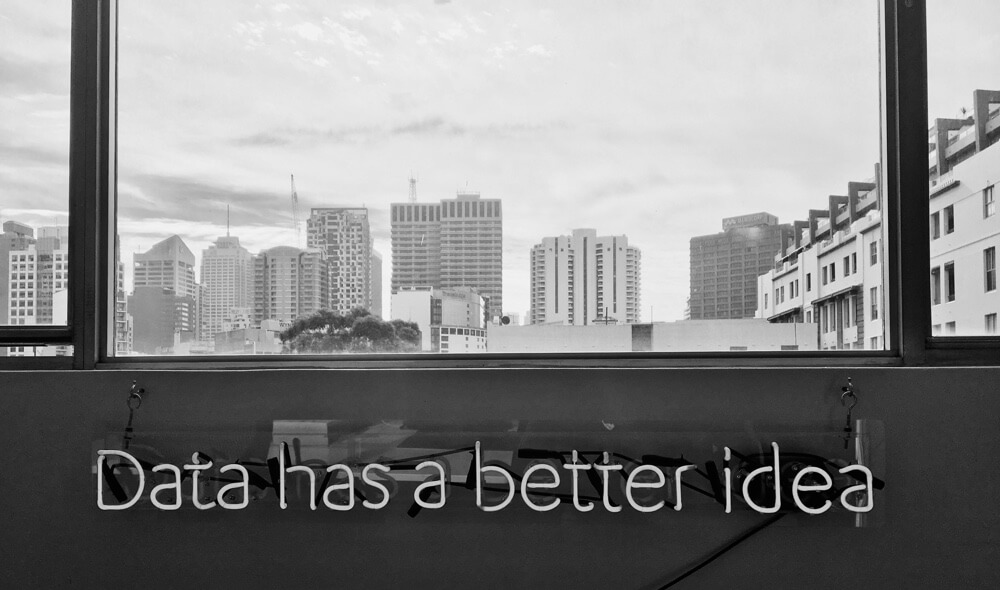
Introduction to Data Wrangler in Microsoft Fabric
What is Data Wrangler? A key selling point of Microsoft Fabric is the Data Science
Jul
Autogen Power BI Model in Tabular Editor
In the realm of business intelligence, Power BI has emerged as a powerful tool for
Jul
Microsoft Healthcare Accelerator for Fabric
Microsoft released the Healthcare Data Solutions in Microsoft Fabric in Q1 2024. It was introduced
Jul
Unlock the Power of Colour: Make Your Power BI Reports Pop
Colour is a powerful visual tool that can enhance the appeal and readability of your
Jul
Python vs. PySpark: Navigating Data Analytics in Databricks – Part 2
Part 2: Exploring Advanced Functionalities in Databricks Welcome back to our Databricks journey! In this
May
GPT-4 with Vision vs Custom Vision in Anomaly Detection
Businesses today are generating data at an unprecedented rate. Automated processing of data is essential
May
Exploring DALL·E Capabilities
What is DALL·E? DALL·E is text-to-image generation system developed by OpenAI using deep learning methodologies.
May
Using Copilot Studio to Develop a HR Policy Bot
The next addition to Microsoft’s generative AI and large language model tools is Microsoft Copilot
Apr