PerformancePoint gives you the flexibility to have multiple assumption models to use as you please in your main models. Although this is great, I’ve found a problem when the two assumption models have different member sets for the same dimension, and so in an extension to my last assumption model post, this post provides a workaround for the issue.
Consider the following example. I’ve got a main model where I want to use 2 assumption models, namely:
- HR Assumptions – Uses the HR member set from the BusinessDriver dimension;
- Strategic Assumptions – Uses the Strategic member set from the BusinessDriver dimension.
If you go and add the two assumption models to the main model at the same time, then everything looks normal, as shown in the screen shot below:
Once you deploy successfully, you will of course want to write a business rule to pick up the assumption model data. However, when writing the rule and trying to pick from the BusinessDriver member selector, you will see that you can unfortunately only select from one member set, as shown below:
If you need to write rules that reference specific members in both member sets, then you will be out of luck. It’s not even possible in any kind of native MDX rule, as the main model cube that gets created in Analysis Services only contains the dimension that has been created from the ‘HR’ member set. It would seem that PerformancePoint just picks the member set that is first alphabetically.
The workaround for this issue is simply to create a single member set that combines the two original member sets. Therefore, each assumption model will contain more members than required, but that’s far better than not being able to write the rules that you need.
So just something to be aware of, and catch, at design time – rather than in the middle of your build.

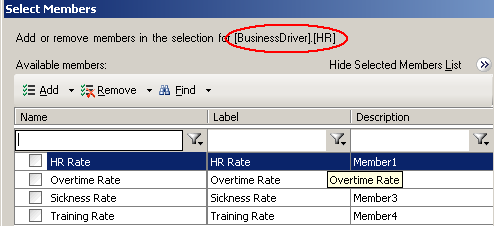
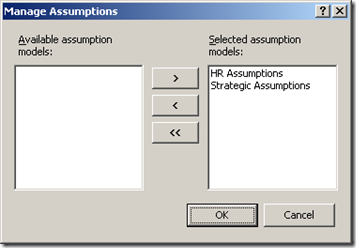
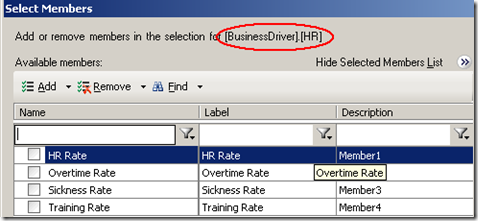
Introduction to Data Wrangler in Microsoft Fabric
What is Data Wrangler? A key selling point of Microsoft Fabric is the Data Science
Jul
Autogen Power BI Model in Tabular Editor
In the realm of business intelligence, Power BI has emerged as a powerful tool for
Jul
Microsoft Healthcare Accelerator for Fabric
Microsoft released the Healthcare Data Solutions in Microsoft Fabric in Q1 2024. It was introduced
Jul
Unlock the Power of Colour: Make Your Power BI Reports Pop
Colour is a powerful visual tool that can enhance the appeal and readability of your
Jul
Python vs. PySpark: Navigating Data Analytics in Databricks – Part 2
Part 2: Exploring Advanced Functionalities in Databricks Welcome back to our Databricks journey! In this
May
GPT-4 with Vision vs Custom Vision in Anomaly Detection
Businesses today are generating data at an unprecedented rate. Automated processing of data is essential
May
Exploring DALL·E Capabilities
What is DALL·E? DALL·E is text-to-image generation system developed by OpenAI using deep learning methodologies.
May
Using Copilot Studio to Develop a HR Policy Bot
The next addition to Microsoft’s generative AI and large language model tools is Microsoft Copilot
Apr