I’ve spent quite a long time recently developing SSRS reports for Dynamics AX 2012. In a change from AX 2009, the newer version now uses SSRS as it’s main reporting engine. No doubt this is so that business with existing experience in the MS SQL stack can get on creating reports for their new AX 2012 installation without the need for re-training or bringing in extra people trained in X++.
So not a bad idea, however my experience has turned up a number of important differences between standard SSRS reports and those in Dynamics AX:
-
Placement of Report Code
In Dynamics AX 2012 SSRS reports you cannot use the code window found by going to the report properties. The window is still there, and you can still type into it, but as soon as you build the report in AX the code will be stripped out of the report. This is because when you build a report design within a Dynamics AX report model in Visual Studio, the process adds a custom code block to the report XML (a method to overwrite the report OnInit() method). This wipes out any code you may have added.
Instead, you must add code as a new Data Method in the report model. This can then be referenced in your report design like this: =MyMethod(arg1)
-
No ‘ResetPageNumbers’ Property on PageBreak
A great addition to SSRS 2008 was the ability to reset the page number global based on groups within your report. This was handled by a property found by expanding out the ‘PageBreak’ property for the group. Unfortunately this option does not exist in SSRS for Dynamics AX 2012. There may be a good reason for this, and if anyone knows it please let me know!
To get around this I added a data method which keeps track of which group my report is on as it renders and resets the page number appropriately.
-
Conditionally Hidden Elements cause ConsumeContainerWhitespace Property to Fail
Suppose I have a one-page report that should fit onto an A4 page. The report contains a data table and another section, which should appear at the bottom of the page regardless of the number of rows in the table.
To do this, I enclose the data table in a rectangle element which is sized such that the ‘bottom section’ is at the bottom of the page. By setting the report property ‘consumecontainerwhitespace’ to true, I ensure that as the table grows it fills up it’s containing rectangle, but the ‘bottom section’ stays where it is.
This example would also work in AX, unless you place an element in the rectangle which can be conditionally hidden. For example I may have a row in the table which should only be shown in certain conditions. In standard SSRS, the report would continue to function as before, with the table consuming the rectangle and the rectangle staying the same size. In AX however, the addition of the hidden row causes this behaviour to break and that rectangle to grow as rows are added to the table.
A workaround for this is to make the optional row ‘invisible’ by shrinking it and/or making the text and borders white so they don’t show up.

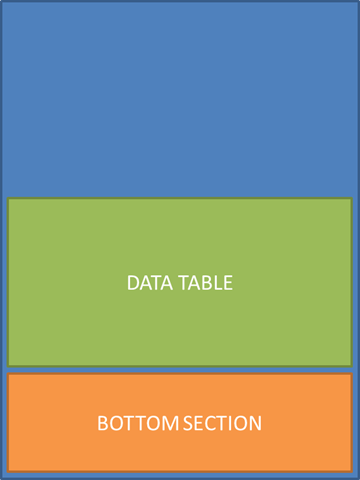
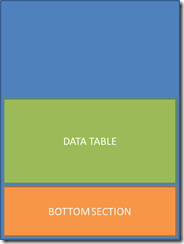
Introduction to Data Wrangler in Microsoft Fabric
What is Data Wrangler? A key selling point of Microsoft Fabric is the Data Science
Jul
Autogen Power BI Model in Tabular Editor
In the realm of business intelligence, Power BI has emerged as a powerful tool for
Jul
Microsoft Healthcare Accelerator for Fabric
Microsoft released the Healthcare Data Solutions in Microsoft Fabric in Q1 2024. It was introduced
Jul
Unlock the Power of Colour: Make Your Power BI Reports Pop
Colour is a powerful visual tool that can enhance the appeal and readability of your
Jul
Python vs. PySpark: Navigating Data Analytics in Databricks – Part 2
Part 2: Exploring Advanced Functionalities in Databricks Welcome back to our Databricks journey! In this
May
GPT-4 with Vision vs Custom Vision in Anomaly Detection
Businesses today are generating data at an unprecedented rate. Automated processing of data is essential
May
Exploring DALL·E Capabilities
What is DALL·E? DALL·E is text-to-image generation system developed by OpenAI using deep learning methodologies.
May
Using Copilot Studio to Develop a HR Policy Bot
The next addition to Microsoft’s generative AI and large language model tools is Microsoft Copilot
Apr