Both the Planning and Monitoring components of PPS provide their functionality via web services. Martyn and I spent quite a while picking the planning web service apart for our web part. It was less than straight-forward as it uses the same method to carry out different functions with different objects. The Monitoring Web Service by comparison is much easier to decipher. You view the methods by entering the following in your web browser:
http://:40000/WebService/PmService.asmx
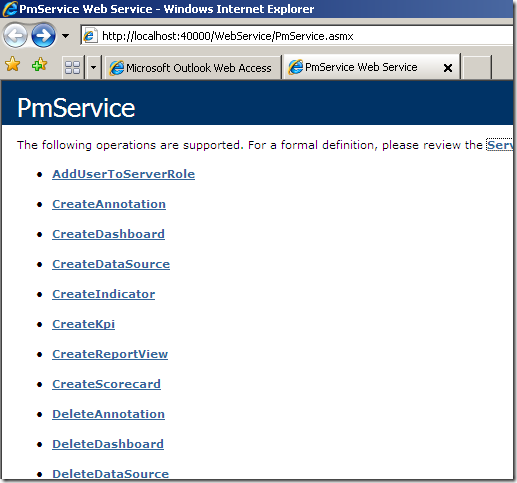
Most of the things you can do in Dashboard Designer and SharePoint are included in the list which means the possibilities of what you can do programmatically are huge! On top of this there’s also the Monitoring SDK which allows even further extensibility such as custom reports/data sources.
Over the next few weeks/months I’ll be taking a look at the Monitoring web service in more detail and showing examples of what you can do with it. This week it’s 101 – connect to the web service and list objects. And no comments on the quality of my code – it’s been a while!
The first thing we need to is set up a visual studio project. This could be a web project, Windows form, web part etc. In this example we’ll be creating a simple web page so are using a asp.net web site project. Next add a web reference to the Monitoring Web Service by right-clicking on your project in the solution explorer pane:
Enter the address of the web service as per above and give it a suitable reference name (in the examples below it’s PPSM). To keep things simple I’m going to just add the code to the page load event of the default page. First we have to initialise the web service and pass it our credentials:
protected void Page_Load(object sender, EventArgs e) { //initialise the web service PPSM.PmService mon = new PPSM.PmService(); //you could make the url of the web service configurable //mon.Url = //next we have to pass the logged on user credentials to make //sure that we have permissions to make the web servoce calls mon.Credentials = System.Net.CredentialCache.DefaultCredentials;
From here we can now call the web service methods as required. First of all lets list the dashboards on our server and loop through them listing the name using the GetDashboards method. Note that we have to use a BpmPropertyText object to get to the dashboard title.
//now we simply use web service calls to get the objects PPSM.Dashboard[] dash = mon.GetDashboards(); //loop through the dashboard array and print the title for (int a = 1; a < dash.Length; a++) { //in this case we have to pass the title back in a BpmPropertyText object PPSM.BpmPropertyText dashname = (PPSM.BpmPropertyText)dash[a].Properties[0]; Response.Write(dashname.Text); }
Lets do the same now with Scorecards using the (yep you guessed it) GetScorecards method:
//declare an array of scorecard objects and initialise using the //get scorecards method PPSM.Scorecard[] scd = mon.GetScorecards(); //loop through the scorecard array and print the title for (int j = 1; j < scd.Length; j++) { //again we have to pass the title back in a BpmPropertyText object PPSM.BpmPropertyText scdname = (PPSM.BpmPropertyText)scd[j].Properties[0]; Response.Write(scdname.Text); }
Next we can do some specific things with each of the scorecards in the array. In this case get all the KPI’s associated with each scorecard using the GetKpisFromScorecard. This take an argument of the scorecard guid which we can get from the array elements in our previous call
//next we're going to get the kpi's for the current scorecard PPSM.Kpi[] kpi = mon.GetKpisFromScorecard(scd[j].Guid); Response.Write("Kpis in " + scdname.Text + ""); Response.Write(" "); for (int i = 1; i < kpi.Length; i++) { PPSM.BpmPropertyText kpiname = (PPSM.BpmPropertyText)kpi[i].Properties[0]; Response.Write(kpiname.Text); }
No need to clean up any connections – one of the perks of the web service (everything is returned as xml objects).
Pretty straightforward stuff really. Next time we’ll look a bit deeper! I’ve attached the sample project below. It has a web reference to a localhost monitoring service so you’ll need to update it if you’re running the code against a remote server. There’s no solution file as it’s a web site project so you’ll need to use the open web site option in VS.

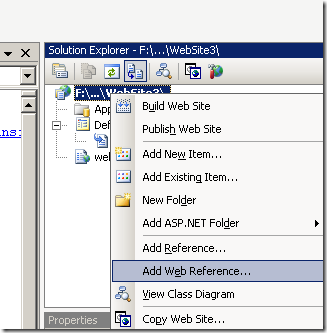
Introduction to Data Wrangler in Microsoft Fabric
What is Data Wrangler? A key selling point of Microsoft Fabric is the Data Science
Jul
Autogen Power BI Model in Tabular Editor
In the realm of business intelligence, Power BI has emerged as a powerful tool for
Jul
Microsoft Healthcare Accelerator for Fabric
Microsoft released the Healthcare Data Solutions in Microsoft Fabric in Q1 2024. It was introduced
Jul
Unlock the Power of Colour: Make Your Power BI Reports Pop
Colour is a powerful visual tool that can enhance the appeal and readability of your
Jul
Python vs. PySpark: Navigating Data Analytics in Databricks – Part 2
Part 2: Exploring Advanced Functionalities in Databricks Welcome back to our Databricks journey! In this
May
GPT-4 with Vision vs Custom Vision in Anomaly Detection
Businesses today are generating data at an unprecedented rate. Automated processing of data is essential
May
Exploring DALL·E Capabilities
What is DALL·E? DALL·E is text-to-image generation system developed by OpenAI using deep learning methodologies.
May
Using Copilot Studio to Develop a HR Policy Bot
The next addition to Microsoft’s generative AI and large language model tools is Microsoft Copilot
Apr